Product List
Software Testing
Please download Test resources to test & compare Moyea SWF To Video Converters with other SWF converters!
1. Music flash controlled by script:
Download Beautiful.swf
2. Interactive game flash:
Download GangsterPursuit.swf
Download CrusaderTrank.swf
More test resources and info...
3 Methods to Play Flash SWF on iPhone 4
If the iPhone generation you currently have is iPhone 4, and you are a crazy Flash fan, I can hear your OS: it would be perfect if iPhone 4 can play Flash.
Well, here comes the question: how to play Flash SWF on iPhone 4? Before we find the definite answer in this blog, it is necessary to know some historical background info behind this question.
Adobe and Apple are two world-famous enterprises, and it makes sense if they cooperate. However, things sometimes are just not developing towards the direction as most people wish. The two giants fight with each other instead of cooperating: Apple refuses Flash Player – one of the featured products of Adobe – to be installed in any of its products including iPhone 4 and many other more, while Adobe pretends to be careless.
In such an awkward situation, it requires the users who want to co-exist both of them to generate some magic and sparkle to make Flash SWF playable on iPhone 4. We have rounded up 3 ways below to show you how to play Flash SWF file on iPhone 4, and it is for testing & educational purposes only. Follow it on your own risk because am not responsible for any loss of important data or malfunctioning of your iPhone 4.
#1 Method to Play Flash on iPhone 4: Jailbreak
You need to jailbreak your iPhone 4 iOS.
Here is the procedure flow chart: install OpenSSH -> download, install and set up Cyberduck for Mac or WinSCP for Windows -> download Frash-0.02.deb file -> navigate to /var/root/Media directory and create a folder named “Cydia” -> create another folder named AutoInstall inside Cydia -> copy the Frash-0.02.deb file to folder AutoInstall -> restart and enjoy Flash on your iPhone 4.
#2 Method to Play Flash on iPhone 4: Apple App
You need to have an Apple-approved app Skyfire.
Skyfire is a Apple-approved application functions as a mobile browser tool that converts Flash content to HTML5, will allow your iOS device to stream Flash videos from the Web. You can easily find it in iTunes App Store.
#3 Method to Play Flash on iPhone 4: Convert to Video
You need to have a Flash SWF to Video Converter.
Play Flash SWF files on iPhone 4 indirectly by converting it to regular video/audio/image formats, which are acceptable for iPhone 4. Do not worry about the Flash animation effect because it will be retained 100% in the output MP4 or JPG format and you can even make it better! The optional conversion mode and the advanced output profile settings are the key. Let us have a look at how it works!
Step 1: Choose the iPhone 4 format MP4 with different resolution plans from Style drop-down menu.
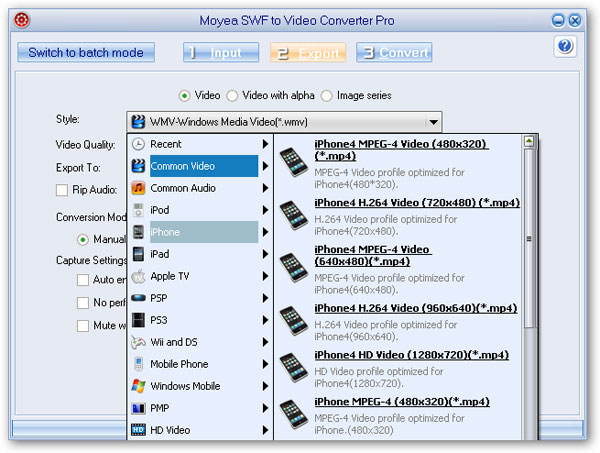
Step 2: Choose the conversion mode, customize capture and profile settings to guarantee a best-quality iPhone 4 format output.
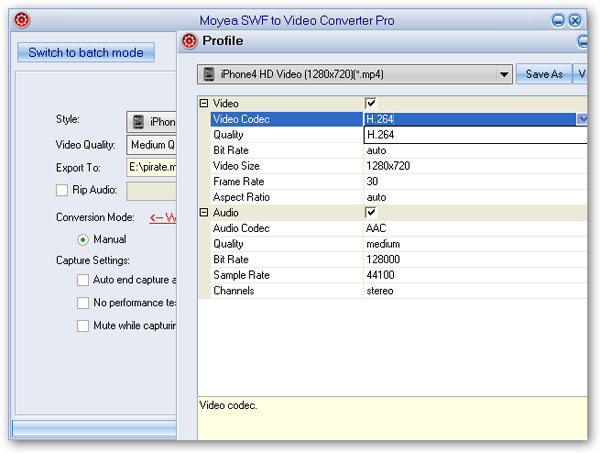
Step 3: You can also convert the Flash file to other popular video, audio or image formats and click Convert to start. The SWF to iPhone 4 conversion will start officially in a couple of seconds after the performance testing.
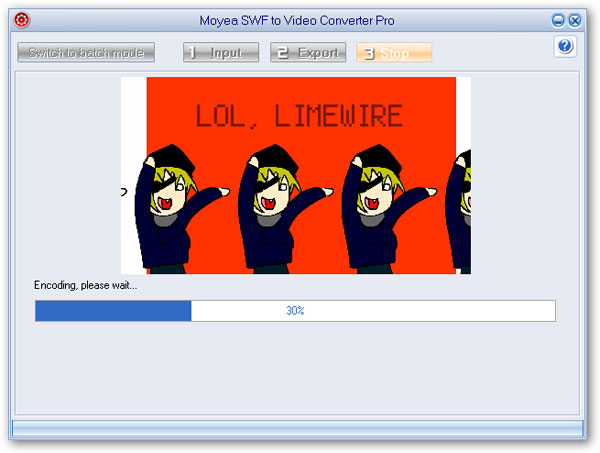
Step 4: Import the converted MP4 video to your iPhone 4 via iTunes and enjoy!
You May Also Be Interested in These Items
 Moyea SWF to Video Converter Std
Moyea SWF to Video Converter Std Total Flash SWF to Video Converter Solution for common users! Learn More...
Price: $69.95
 Moyea SWF to Video Converter Pro
Moyea SWF to Video Converter ProThe best & the only SWF Converter solution for professionals! Learn More...
Price: $99.95
