Hot Guide & Tips
Software Testing
Please download Test resources to test & compare Moyea SWF To Video Converters with other SWF converters!
1. Music flash controlled by script:
Download Beautiful.swf
2. Interactive game flash:
Download GangsterPursuit.swf
Download CrusaderTrank.swf
More test resources and info...
How to convert youtube video to MP4 for iPod?

Price: $99.95
"It's go time. Take your music everywhere!" iPod Shuffle says. Yes, taking an iPod, either is Nano, Shuffle, Classic, or Touch, you are taking with you millions of songs, thousands of movies, and hundreds of games! iPod has given us the 100% music entertainment ever since!
The power of YouTube, which is iconic in video broadcasting sites, provides vast sea of video clips, which get millions of hits everyday, can never be ignored! You can get videos in whatever categories, covering comedy, education, entertainment, film, gaming, music, news, science and technology, sports, and traval & events, etc.
Then,can we make the two connected? Is it possible to get YouTube videos on iPod? Well, it seems interesting, if the two are kind of connection, yet YouTube videos are all Flash videos played by a Flash Player, and iPod supports the videos in MP4!
Is it really no way out? Definitely no. There does be a way out. If you have Moyea SWF to Video Converter with you, it will play a role between the two. Moyea SWF to Video Converter is a program for converting Flashes to videos in various formats, besides it supports to convert the online Flashes to video, that is, you don't have to download the video to your computer, but find the URL and start the conversion is OK.
Let's see how to connect YouTube videos with your iPod:
Download SWF to Video converter at new.swfkits.com/swf_to_video/, install and start it.
1. Input. Import your YouTube video URL: Click "Browse>From URL", copy and paste the URL in the box, and click "OK" to confirm.
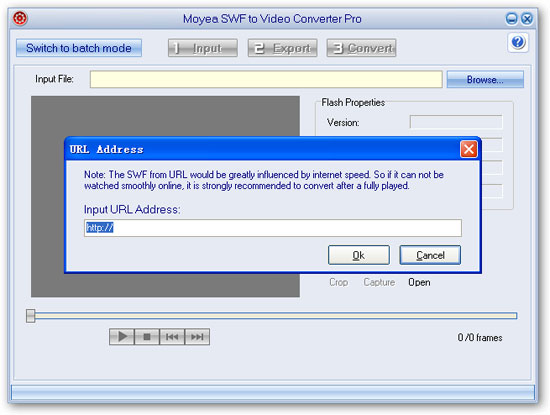
Tip: Please do not paste the address in your Address bar into the box, as sometimes the address doesn't take effects. Open Youtube.com and play your video, find "Embed" on the right pane, copy all the code, and paste it to a text book. In the book, find src= "......", past the content in the quotation marks into the box is OK.
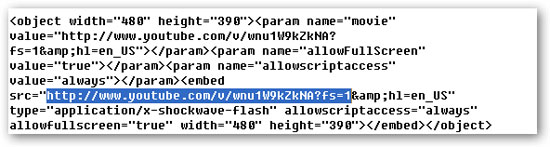
See the result:
Click the "Play" button to have a preview. May sometimes there is freeze and buffering, which is depending on the wire speed, when it is low, there will be freeze. Click "Export" to continue.
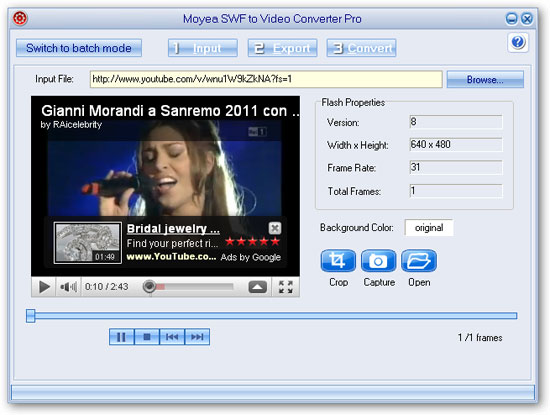
2. Export.
In "Style", select "iPod MPEG-4 (*.mp4)"
In "ExportTo", select your destination folder.
Keep other items as the default.
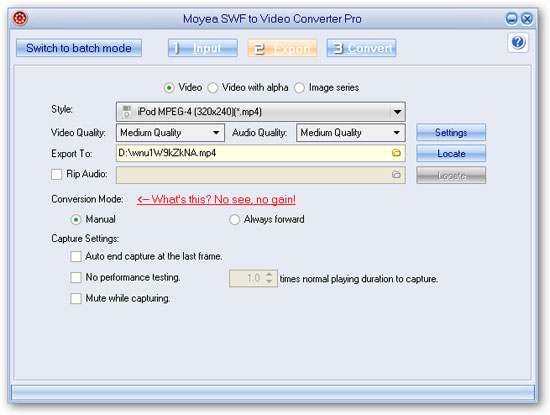
3. Convert.
Click "Convert", "Play and capture", and then "Finish" to start the conversion.Note:Because the SWF file from URL would be greatly influenced by internet speed, it is strongly recommended to click "Play Movie" to fully play the movie once before capturing.
- Download Flash from Internet
- How to Convert online SWF for Portable Devices
- Convert youtube video to AVI
- Rip music off youtube video
- Convert youtube video to iPhone
- Convert youtube video to 3GP for mobile phone
- Convert youtube video to MP4 for iPod
- Convert youtube video to WMV, MP4 for Zune
- How to convert Flash SWF to video using command line