Hot Guide & Tips
Software Testing
Please download Test resources to test & compare Moyea SWF To Video Converters with other SWF converters!
1. Music flash controlled by script:
Download Beautiful.swf
2. Interactive game flash:
Download GangsterPursuit.swf
Download CrusaderTrank.swf
More test resources and info...
How to convert youtube video to MP4 for iPhone?

Price: $99.95
With fast 3G wireless technology, GPS mapping, support for enterprise features like Microsoft Exchange, and the new Apple Store, iPhone 3G puts even more fun at your fingertips. It combines three products in one --- a revolutionary phone, a widescreen iPod, and a breakthrough Internet device with rich HTML email and a desktop-class web browser. iPhone 3G redefines what a mobile phone can do, again.
YouTube, a rich video-sharing site for fun, news, videos and so on, has become a must-visit site for those video enthusiasts nowadays. However, is it possible and how to play YouTube on your iPhone so you can enjoy anytime and anywhere even on the go?
Well, it seems there is no way, as YouTube videos are all Flash videos, while iPhone plays only the MP4 video. In this way, the best way is to turn to some small conversion tools to convert the Flash videos to MP4 videos. Moyea SWF to Video Converter is such a tool in need right now.
The brief tutorial below introdcues exactly how to convert youtube video to MP4 with easy steps.
Download SWF to Video converter at new.swfkits.com/swf_to_video/, install and start it.
1. Input. Import your YouTube video URL: Click "V>From URL", copy and paste the URL in the box, and click "OK" to confirm.
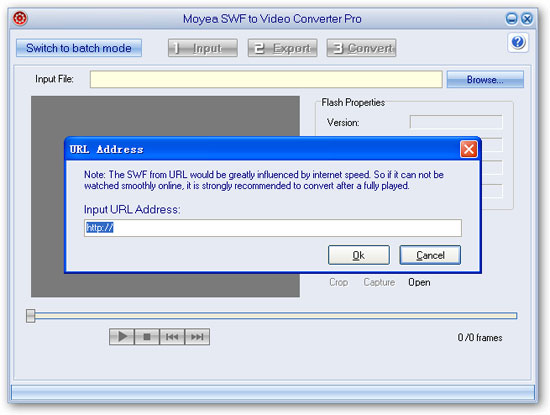
Tip: Please do not paste the address in your Address bar into the box, as sometimes the address doesn't take effects. Open Youtube.com and play your video, find "Embed" on the right pane, copy all the code, and paste it to a text book. In the book, find src= "......", past the content in the quotation marks into the box.

See the result:
Click the "Play" button to have a preview. May sometimes there is freeze and buffering, which is depending on the wire speed, when it is low, there will be freeze. Click "Export" to continue.
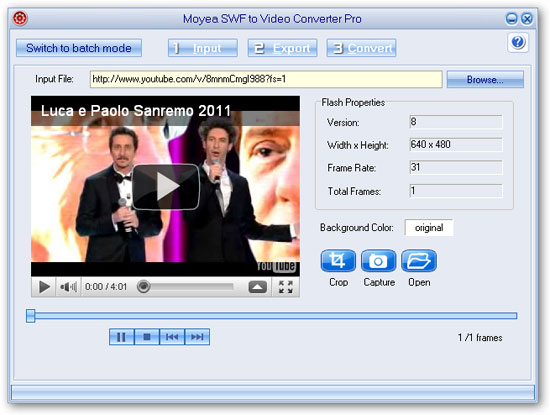
2. Export.
In "Style", select "iPhone Video (*.mp4)"
In "ExportTo", select your destination folder.
Keep other items as the default.
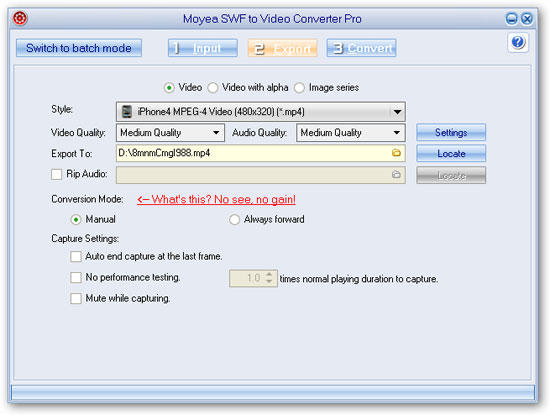
3. Convert.
Click "Convert", "Play and capture", and then "Finish" to start the conversion.Note:Because the SWF file from URL would be greatly influenced by internet speed, it is strongly recommended to click "Play Movie" to fully play the movie once before capturing.
- Download Flash from Internet
- How to Convert online SWF for Portable Devices
- Convert youtube video to AVI
- Rip music off youtube video
- Convert youtube video to iPhone
- Convert youtube video to 3GP for mobile phone
- Convert youtube video to MP4 for iPod
- Convert youtube video to WMV, MP4 for Zune
- How to convert Flash SWF to video using command line