Hot Guide & Tips
Software Testing
Please download Test resources to test & compare Moyea SWF To Video Converters with other SWF converters!
1. Music flash controlled by script:
Download Beautiful.swf
2. Interactive game flash:
Download GangsterPursuit.swf
Download CrusaderTrank.swf
More test resources and info...
Flash to Xperia ZL - Play Flash on Sony Xperia ZL

Price: $99.95
Even with the absence of Microsoft and Apple, CES 2013 is still capable of providing the world various surprising and innovative products. Besides stunning size HDTVs from LG, waterproof mobiles like Huawei Ascend Mate and Sony Xperia Z have been the major attention attracters. Of course, Xperia Z is not the only market hit released by Sony in CES 2013, Xperia ZL does the same. As the brother of Xperia Z, Sony Xperia ZL soon turns out to be a favored choice in high-end market. Taking the place of Xperia T as the new flagship Sony mobile, Xperia ZL sports a 5-inch TFT display running at 1080p, 1.5GHz quad-core predecessor from Snapdragon, 13-megapixel rear camera and 2G RAM. Moreover, the built-in 16GB storage has made Micro SD slot totally unnecessary for Xperia ZL and the 2370mAh battery has guaranteed the power supply of Sony Xperia ZL.
Of course, the excellent display, speedy responding time and good compatibility have made Sony Xperia ZL a desirable device for video entertainment. However, as a Jelly Bean device, Sony Xperia ZL can hardly be a qualified Flash viewer. The absence of Adobe Flash Player support in Android 4.1 has made it impossible for users to play Flash on Sony Xperia ZL directly. Even though users are allowed to view Flash on Xperia Z with the help of apps like Skyfire, those Flash Player alternatives for Android are quite limited in functions. Therefore, most Flash fans are trying to find a perfect way to view Flash on Sony Xperia ZL.
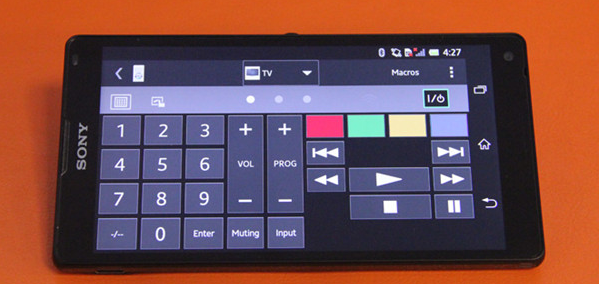
The main object that stops users from playing Flash movie on Xperia ZL lies in the unique design of Flash file. Therefore, once the unique structure has changed to a normal one, Flash SWF will become accessible to Xperia ZL. To this extent, the best solution to view Flash movie on Xperia ZL is to convert Flash to Xperia ZL video. Of course, users will need a powerful Flash to Xperia Z converter to manage the conversion processor. Therefore, Windows users can refer to Moyea SWF to MP4 Converter to convert Flash movie to Xperia ZL video and Mac users to SWF Converter Mac.
Step 1: Import Flash movie. Download and launch Moyea SWF to MP4 Converter, which is designed to convert Flash to Sony Xperia ZL. Open it, click "Input" tab and then choose "From Folder" option in the drop-down menu of "Browser…" to import downloaded Flash or "From URL" to convert YouTube video for Xperia ZL.
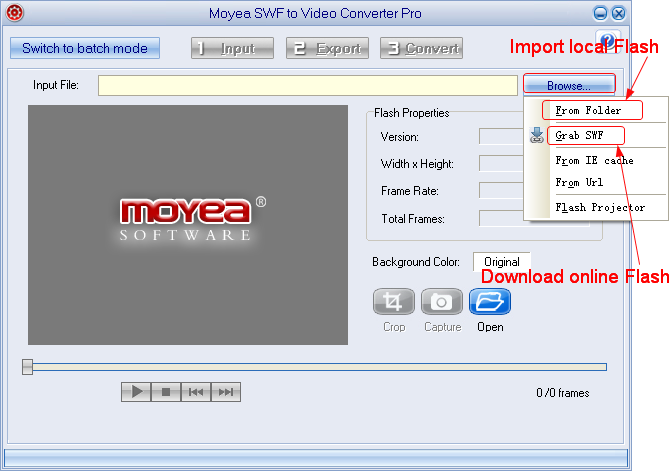
Step 2: Set the output file. Only when one has managed the conversion process from Flash movie to MP4 video, can he enjoy Flash SWF on Xperia ZL freely. Therefore, click "Export" tab, check "Video" box and set the output file as MP4 video with the drop-down menu of "Profile".
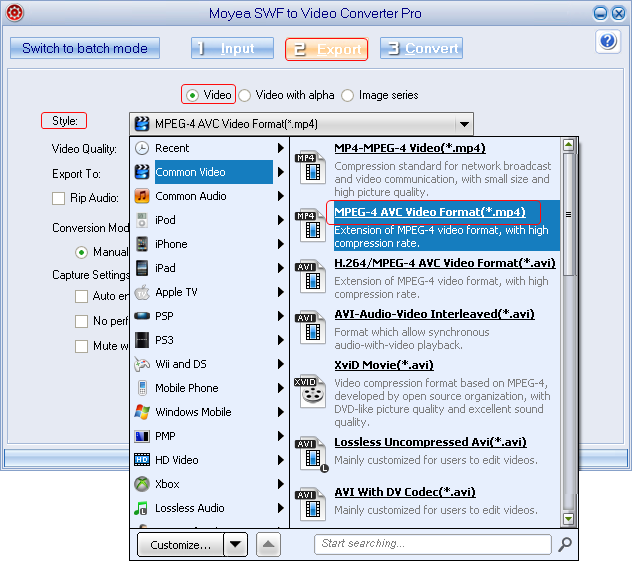
Step 3: Specify the Xperia ZL video. After that, click "Settings" button to get into the panel where various video parameters rest. Then set the Flash SWF to a decent Xperia ZL video by defining video size as "1920x1080", video codec as "H.264" and audio codec as "AAC".
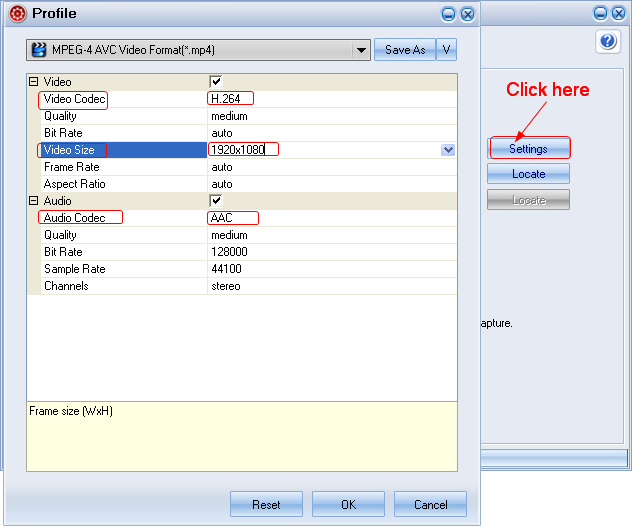
Step 4: Start the conversion. After all those steps, click "Convert" tab to get to corresponding panel. Then begin the conversion from SWF file to Xperia ZL video with "Play and Capture" and "Finish" buttons. As the conversion completes, one is allowed to play Flash on Sony Xperia ZL freely.
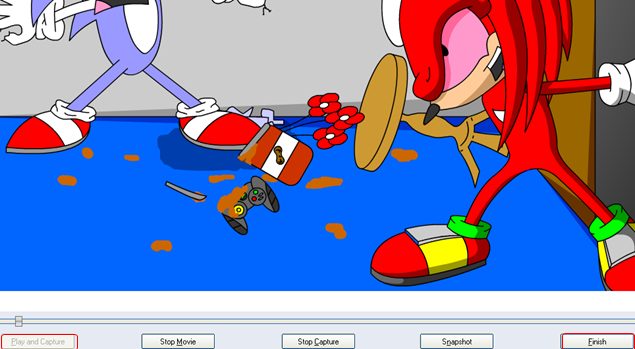
- Convert Flash SWF on iPad
- Convert Flash SWF on iPod
- Convert Flash SWF on Apple TV
- Convert Flash SWF on iPhone
- Convert Flash SWF on PSP
- Convert Flash SWF on Zune
- Play Flash SWF on iPad 2
- 3 Ways to Play Flash SWF on iPhone 3GS
- 3 Methods to Play Flash SWF on iPhone 4
- 3 Ways to Play Flash SWF on iPhone 5
- 4 Methods to Play Flash SWF on iPod touch
- Play Flash SWF on Samsung Galaxy Tab
- Play Flash SWF on Samsung Galaxy S2
- How to Play Flash SWF Files on Android Devices
- How to Play Flash SWF Files on iOS Device
- How to Play Flash SWF Files on HTC Titan
- How to Play Flash Animations on Nook Tablet & Nook Color
- How to Play Flash Animations on Wii
- How to Play Flash SWF Files on Motorola Xoom 2
- Play Christmas Flash Ecard SWF Files on Kindle Fire
- Play Flash SWF on Google Android 4.0
- How to play Flash SWF on Nokia Lumia 900
- How to Play Flash SWF Files on iPad 3
- How to Play Flash SWF on HTC Ville and HTC Edge
- How to Play Flash SWF Files on The new iPad
- How to Play Flash SWF on BlackBerry Bold Series Smartphones
- How to Play Flash on iPad Mini
- How to Play Flash on Samsung Galaxy S3
- How to Play Flash on Google Nexus 7
- How to Record 2012 Olympic Events as Flash for HTC One X
- Flash on Galaxy Note 2 - How to Play SWF on Galaxy Note 2
- How to Play Flash on Kindle Fire HD
- Flash for Optimus G - Play SWF on LG Optimus G
- 2 Methods to Play Flash on Acer Iconia Tab 110
- Flash for Galaxy S3 Mini - Play Flash on Samsung Galaxy S3 Mini
- 2 Methods to Play Flash on Asus PadFone 2
- SWF to J Butterfly - Play Flash on HTC J Butterfly
- SWF to Xperia T - Play Flash on Sony Xperia T
- SWF for Nexus 4 - Play Flash on LG Nexus 4
- 2 Methods to Play Flash on Surface RT
- Flash for iPad - Play SWF on iPad 4
- SWF for Nexus 10 - Play Flash on Google Nexus 10
- Flash for VivoTab RT - Play SWF on Asus VivoTab RT
- Flash for Venice - Play SWF on LG Venice
- Flash for Droid DNA - Play SWF on HTC Droid DNA
- Flash for Lumia 920 - Play SWF on Nokia Lumia 920
- Flash for lumia 822 - Play SWF on Nokia Lumia 822
- How to Play Flash Movie on LG Mach
- How to Play Flash on Lumia 620
- How to Play Flash on Huawei Ascend D1
- How to Play Flash on ZTE Nubia Z5
- How to Play Flash on Huawei Ascend Mate
- Flash to Xperia ZL - Play Flash on Sony Xperia ZL
- Flash to Xperia Tablet Z - Play Flash on Sony Xperia Tablet Z
- How to Play Flash on HTC One
- 3 Methods to Play Flash on Asus FonePad