Hot Guide & Tips
Software Testing
Please download Test resources to test & compare Moyea SWF To Video Converters with other SWF converters!
1. Music flash controlled by script:
Download Beautiful.swf
2. Interactive game flash:
Download GangsterPursuit.swf
Download CrusaderTrank.swf
More test resources and info...
Flash to Xperia Tablet Z - Play Flash on Sony Xperia Tablet Z

Price: $99.95
Even though the success of Sony Xperia ZL is not predictable, the victory of Sony Xperia Tablet Z is foreseeable. As is known to all, the tablet market is moving to a new era where extremely thin tablet can sport large-size display. iPad 4 is the most well-known contributor in this field but Sony Xperia Tablet Z is the most outstanding winner. As the flagship tablet from Sony, Xperia Tablet Z is not remembered for being an Android device with 10-inch display running at 1920x1200 and quad-core Snapdragon S4 processor or being a multimedia tool with 8-megapixel rear camera and built-in 32GB memory, but for its extraordinarily thin and light design and waterproof feature. Measuring 0.27 inches thick, Sony Xperia Tablet Z is even thinner than iPad mini and Toshiba Excite 10 LE. Therefore, watching movies on Sony Xperia Tablet Z will be a really wonderful entertaining experience.
Powered by Jelly Bean, a system blacklisted by Adobe Flash Player, Sony Xperia Tablet Z is not qualified as a Flash viewer. Providing the fact that Android market is devoid of powerful Flash Player alternatives, it won't be an easy task for users to play Flash on Sony Xperia Tablet Z. Generally, users can manage the task by either installing Adobe Flash Player on Jelly Bean device or converting Flash Player to Sony Xperia Tablet Z video. Of course the latter is more favored by users as a method to view Flash on Xperia Tablet Z since the former requires some knowledge and skills about Android.

In order to make sure the conversion process works, a powerful Flash to Sony Xperia Tablet Z converter will be needed. Certainly, the converter shall not only provide users best output video quality, but also offer simple operations. To this extent, Windows users can refer to Moyea SWF to MP4 Converter to manage the conversion from Flash to Xperia Tablet Z video while Mac users to SWF Converter Mac.
Step 1: Download and launch Moyea SWF to MP4 Converter, a tool exclusively designed to help users play Flash on Sony Xperia Tablet Z. Open it, click "Browser…" button and choose "From Folder" option to import local Flash file or "From URL" to import online Flash movie like YouTube video.
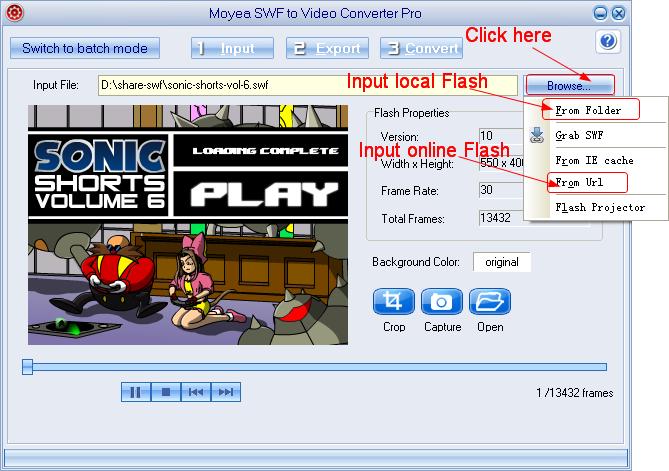
Step 2: Click "Export" tab, check "Video" box and then set the output video as MP4 movie in the drop-down menu of "Style" to make sure users can view converted Flash on Sony Xperia Tablet Z. Then click "Settings" button to enter into Profile panel. Later converter the Flash movie to a decent Xperia Tablet Z video with those video parameters provided.
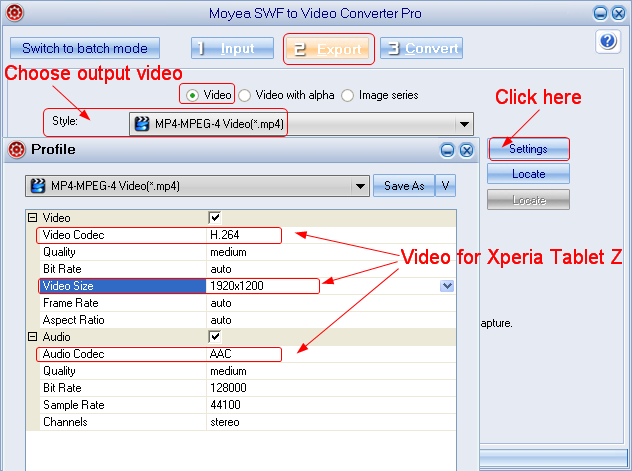
Step 3: After that, click "Convert" tab to get to the panel where one can start the conversion process from Flash movie to MP4 video for Xperia Tablet Z with corresponding buttons. As the conversion process ends, users are allowed to enjoy Flash movie on Sony Xperia Tablet Z freely.
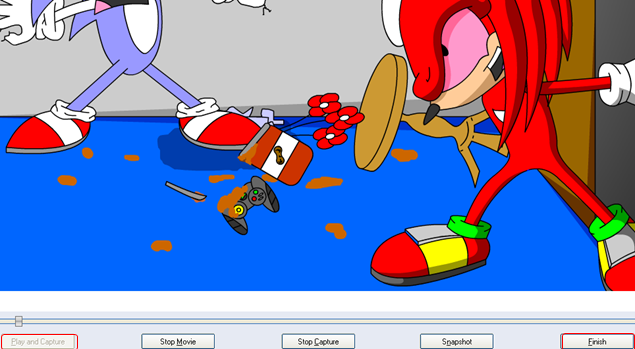
- Convert Flash SWF on iPad
- Convert Flash SWF on iPod
- Convert Flash SWF on Apple TV
- Convert Flash SWF on iPhone
- Convert Flash SWF on PSP
- Convert Flash SWF on Zune
- Play Flash SWF on iPad 2
- 3 Ways to Play Flash SWF on iPhone 3GS
- 3 Methods to Play Flash SWF on iPhone 4
- 3 Ways to Play Flash SWF on iPhone 5
- 4 Methods to Play Flash SWF on iPod touch
- Play Flash SWF on Samsung Galaxy Tab
- Play Flash SWF on Samsung Galaxy S2
- How to Play Flash SWF Files on Android Devices
- How to Play Flash SWF Files on iOS Device
- How to Play Flash SWF Files on HTC Titan
- How to Play Flash Animations on Nook Tablet & Nook Color
- How to Play Flash Animations on Wii
- How to Play Flash SWF Files on Motorola Xoom 2
- Play Christmas Flash Ecard SWF Files on Kindle Fire
- Play Flash SWF on Google Android 4.0
- How to play Flash SWF on Nokia Lumia 900
- How to Play Flash SWF Files on iPad 3
- How to Play Flash SWF on HTC Ville and HTC Edge
- How to Play Flash SWF Files on The new iPad
- How to Play Flash SWF on BlackBerry Bold Series Smartphones
- How to Play Flash on iPad Mini
- How to Play Flash on Samsung Galaxy S3
- How to Play Flash on Google Nexus 7
- How to Record 2012 Olympic Events as Flash for HTC One X
- Flash on Galaxy Note 2 - How to Play SWF on Galaxy Note 2
- How to Play Flash on Kindle Fire HD
- Flash for Optimus G - Play SWF on LG Optimus G
- 2 Methods to Play Flash on Acer Iconia Tab 110
- Flash for Galaxy S3 Mini - Play Flash on Samsung Galaxy S3 Mini
- 2 Methods to Play Flash on Asus PadFone 2
- SWF to J Butterfly - Play Flash on HTC J Butterfly
- SWF to Xperia T - Play Flash on Sony Xperia T
- SWF for Nexus 4 - Play Flash on LG Nexus 4
- 2 Methods to Play Flash on Surface RT
- Flash for iPad - Play SWF on iPad 4
- SWF for Nexus 10 - Play Flash on Google Nexus 10
- Flash for VivoTab RT - Play SWF on Asus VivoTab RT
- Flash for Venice - Play SWF on LG Venice
- Flash for Droid DNA - Play SWF on HTC Droid DNA
- Flash for Lumia 920 - Play SWF on Nokia Lumia 920
- Flash for lumia 822 - Play SWF on Nokia Lumia 822
- How to Play Flash Movie on LG Mach
- How to Play Flash on Lumia 620
- How to Play Flash on Huawei Ascend D1
- How to Play Flash on ZTE Nubia Z5
- How to Play Flash on Huawei Ascend Mate
- Flash to Xperia ZL - Play Flash on Sony Xperia ZL
- Flash to Xperia Tablet Z - Play Flash on Sony Xperia Tablet Z
- How to Play Flash on HTC One
- 3 Methods to Play Flash on Asus FonePad