Hot Guide & Tips
Software Testing
Please download Test resources to test & compare Moyea SWF To Video Converters with other SWF converters!
1. Music flash controlled by script:
Download Beautiful.swf
2. Interactive game flash:
Download GangsterPursuit.swf
Download CrusaderTrank.swf
More test resources and info...
How to convert SWF to MP4 for Motorola Xoom 2?

Price: $99.95
The second generation Motorola Xoom 2 is thinner (9mm vs. 12mm) and brings with numerous hardware improvements. Motorola Xoom 2 comes with 2 varieties: Standard and the Media Edition. They are different in display (10.1-inch vs. 8.2-inch) and battery (10-hours usage vs. 6-hours usage). Other features are the same such as 1.2GHz Nvidia Tegra 2 Dual-core Processor, 1GB of RAM, 16GB of internal storage, 5MP rear/1.3MP front cameras with the ability to record 1080p video, Bluetooth 2.1, Micro USB 2.0 and Android 3.2 Honeycomb, etc.
If you have tried to watch some non-interactive SWF video files on Motorola Xoom 2, you must be disappointed. SWF video can’t play on Motorola Xoom 2 Tablet directly because the video format is not supported. So how can you view Flash Animations on Xoom 2? The answer is converting SWF to Motorola Xoom 2 supported formats like MP4, WMV, etc.
What is the best SWF to video converter for Windows? Moyea SWF to Video Converter is a handy tool to convert SWF file to AVI, WMV, MP4, FLV, MPG, MOV, MKV, 3GP, H.264, DV, RMVB, etc. Besides, it is powerful enough to edit your video before converting Flash to Motorola Xoom 2 for playback with the built-in rich editing functions like video clip, video crop, video effect, video settings, etc.
Step 1: Add SWF file to the converter.
Download and install the SWF to Video Converter and it provides 5 options to add SWF file. On the main interface, click “Browse..” and you can import SWF file from both local disk and online: From Folder, Grab SWF, From IE cache, From Url, From Projector.
You can also click the “Switch to batch mode” button on the top left so that you can convert multiple SWF files to Motorola Xoom 2 at one time.
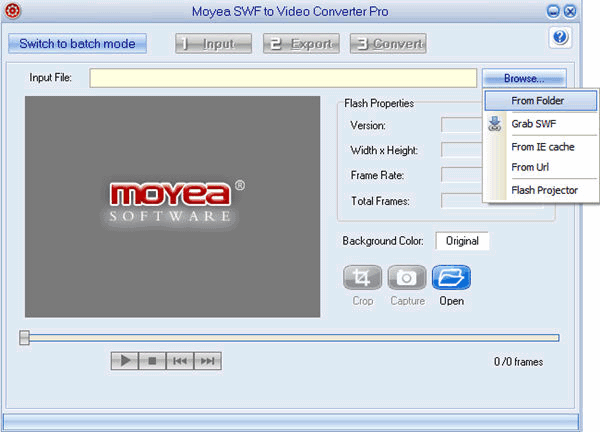
Step2: Set output as MP4 format for Motorola Xoom 2.
Jump to “2 Export” Interface. Click the "Profile" box and choose MP4 from the pop-up formats list.
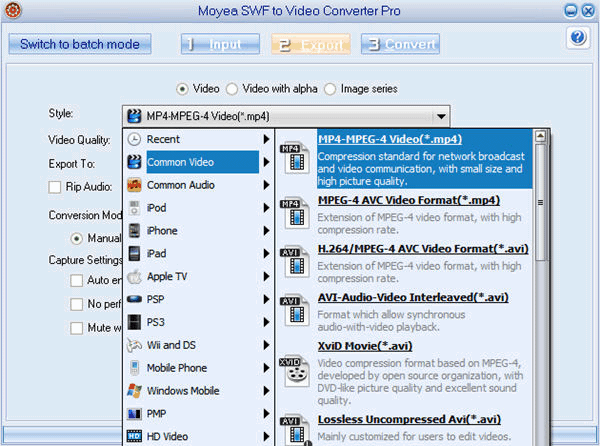
Click “Settings" to adjust advanced video parameters like codec, sample rate, frame rate, quality, etc. Remember to change the video size as 1280 x 800 to ensure a full screen playback on Motorola Xoom 2.
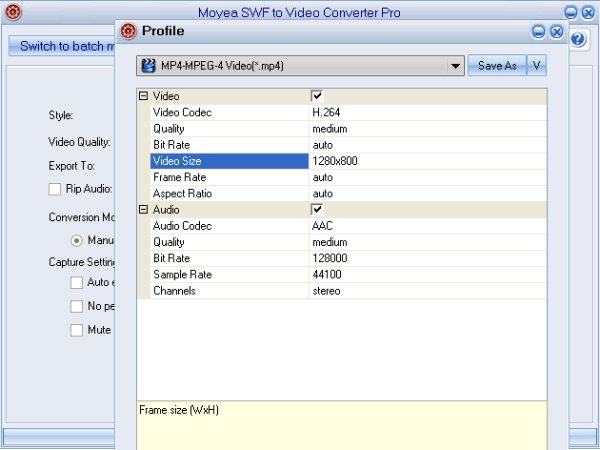
Step 3: Start Conversion
After all the settings are done, click the “3 Convert” tab to start to convert SWF to Motorola Xoom 2 on Windows.
- Download Flash from Internet
- How to Convert online SWF for Portable Devices
- Convert youtube video to AVI
- Rip music off youtube video
- Convert youtube video to iPhone
- Convert youtube video to 3GP for mobile phone
- Convert youtube video to MP4 for iPod
- Convert youtube video to WMV, MP4 for Zune
- How to convert Flash SWF to video using command line