Hot Guide & Tips
Software Testing
Please download Test resources to test & compare Moyea SWF To Video Converters with other SWF converters!
1. Music flash controlled by script:
Download Beautiful.swf
2. Interactive game flash:
Download GangsterPursuit.swf
Download CrusaderTrank.swf
More test resources and info...
How to Play Flash on iPad Mini?

Price: $99.95
March 2012 has already witnessed the release of The new iPad, the latest generation of Apple’s tablet. Apple has already refused Adobe Flash with The new iPad and it will continue to do so with iPad Mini, which is said to be released in the second half of 2012.
However, Apple’s action towards Adobe has troubled many users. We all know that more advanced technologies will be attached to iPad Mini and that iPad Mini will not support Adobe Flash. So here is the problem, how users are supposed to play Flash on iPad Mini?
With high-resolution and large screen, it is disappointing for iPad Mini users to be rejected by Flash animations. In order to help users out, users can refer to SWF to Video Converter to convert various SWF files to video or audio files for iPad Mini so that users can easily play Flash on iPad Mini.
Download embedded SWF files in the web pages
Since iPad Mini fails to support Adobe Flash, watching Flash animations online becomes a hard task. To play Flash on iPad Mini, users need to download them first. Embedded in the web pages as Flash videos are, they can be downloaded with Moyea SWF to Video Converter. It just requires copy-paste operation.
1. Open the web page where the Flash video lies and then copy the URL address.
2. Open Moyea SWF to Video Converter, click “Browser…”, choose “Grab SWF” in the drop-down menu.
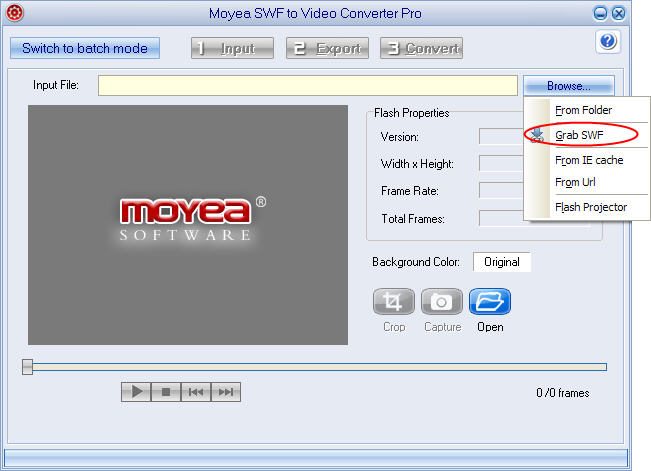
3. Paste the URL address in the URL address bar and then check the SWF movie you want in the list. Click “Download SWF” icon and choose “Download selected” option. After that, the Flash movie will be downloaded.
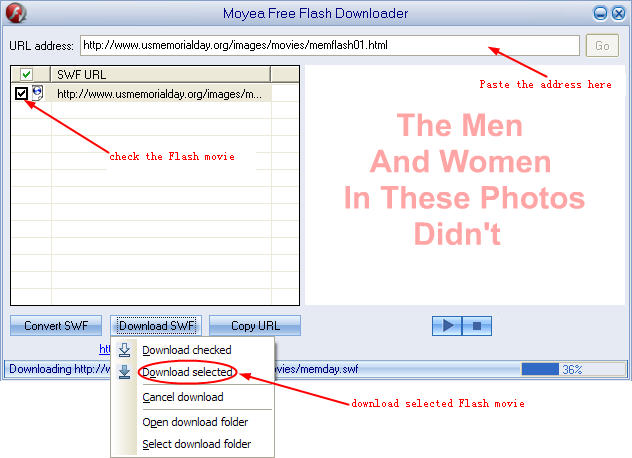
Convert downloaded Flash movie for iPad Mini
In order to play Flash via iPad Mini, you can choose to convert the downloaded Flash movie to another video, audio or image format. To manage it, you need to import the Flash movie at first, click “Browser…” and then choose “From Folder” to import the video you want. After that you can set the output file for iPad Mini.
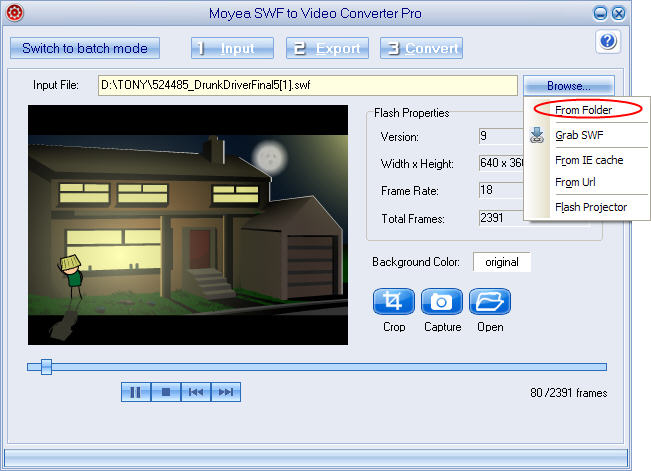
1. Convert Flash movie to MP4 file for iPad Mini. Like its predecessors, iPad Mini can support MP4 or MOV videos. Therefore, if you want to watch Flash on iPad Mini, you need to convert the SWF file to MP4 file for iPad Mini.
(1) Click “Export” tab and then check “Video” option. Choose “iPad HD Video” in the drop-down menu of “Style”.
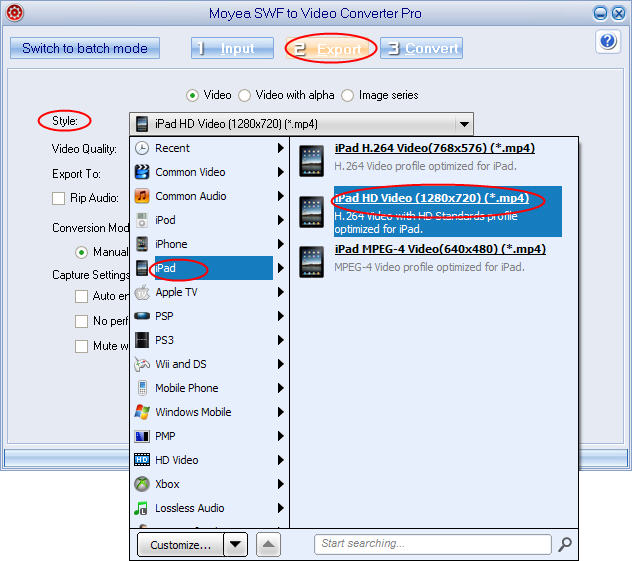
(2) Click “Settings” button in the interface. Set the "Video Codec” as H.264, “Audio Codec” as AAC and the “Video Size” as 1024x768 for iPad Mini. Also you can set the sample rate to 48 kHz.
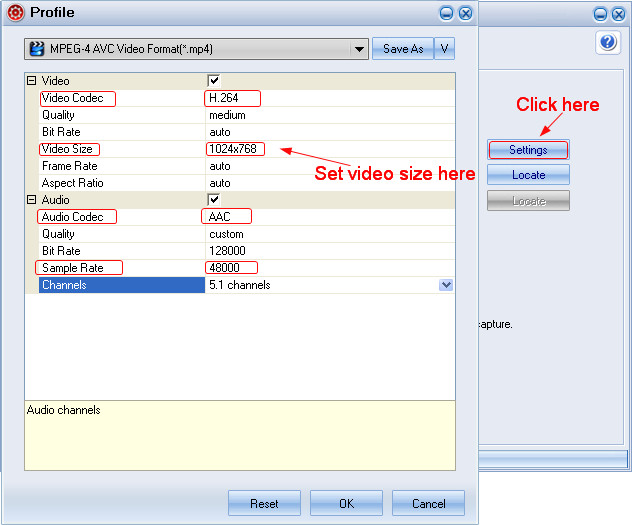
2. Convert Flash to audio file for iPad Mini
An important feature of Flash movie lies in its wonderful music. Maybe the Flash animation is awful, but you may like the audio and just want the audio. To this extent, you can choose to convert Flash to audio file so that you can play the audio file with iPad Mini.
Click “Export” tab and then check “Video” option. Choose “Common Audio” in the drop-down menu of “Style” and then select “MP3-MPEG Layer-3 Audio” in the submenu.
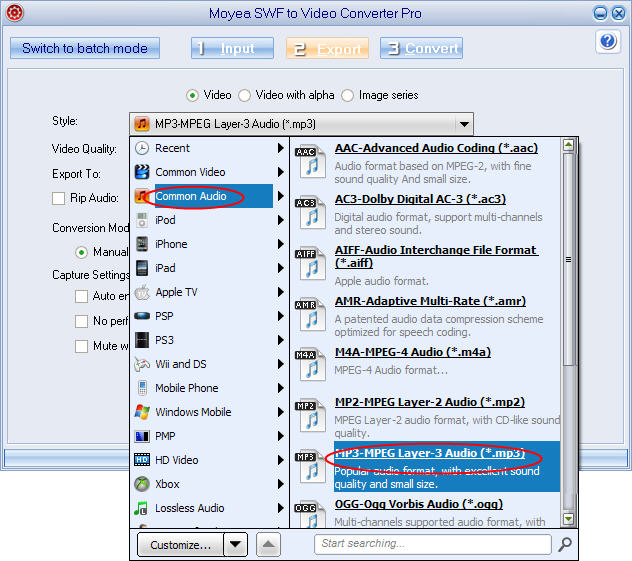
3. Convert Flash to animated GIF for iPad Mini
Another simple way for iPad Mini users to keep the animated effects of a Flash movie is to convert it to animated gif. When the process completes, iPad Mini can get the same animated effects by viewing the animated gif.
(1) Click “Export” tab and then check “Image series” option. Choose “Animated Gif” in the drop-down menu of “Style”.
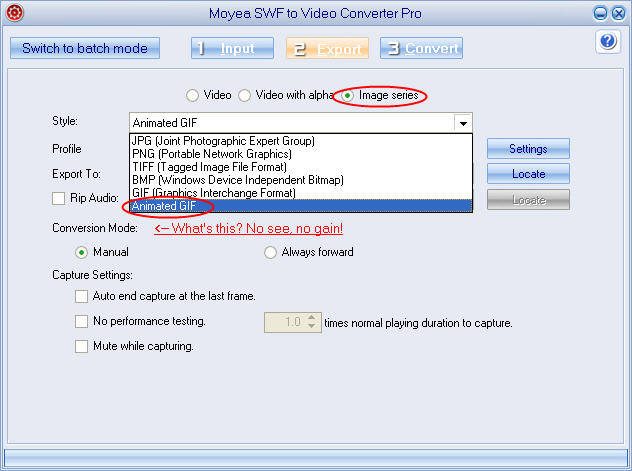
(2) Click “Settings” button in the interface and set values in “Frame Rate” to specify the transition frequency of each frame and in “Image Size” to customize the image size.
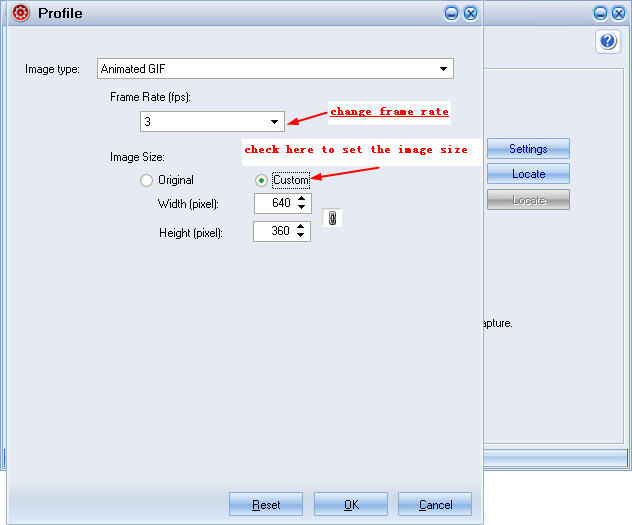
After all those steps, click “Convert” tab and then choose “Play and Capture” button to play the Flash. While the Flash movie ends, click “Finish” to complete the whole process. When this step ends, you are able to play Flash on iPad Mini right now.
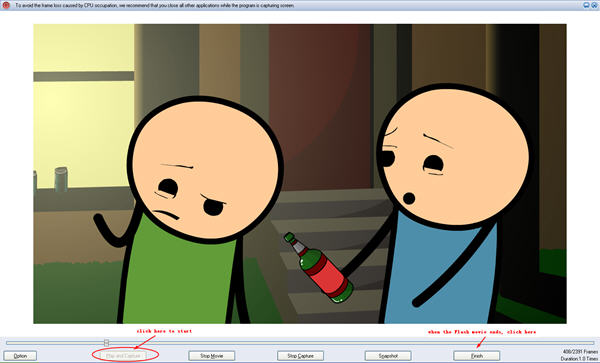
- Convert Flash SWF on iPad
- Convert Flash SWF on iPod
- Convert Flash SWF on Apple TV
- Convert Flash SWF on iPhone
- Convert Flash SWF on PSP
- Convert Flash SWF on Zune
- Play Flash SWF on iPad 2
- 3 Ways to Play Flash SWF on iPhone 3GS
- 3 Methods to Play Flash SWF on iPhone 4
- 3 Ways to Play Flash SWF on iPhone 5
- 4 Methods to Play Flash SWF on iPod touch
- Play Flash SWF on Samsung Galaxy Tab
- Play Flash SWF on Samsung Galaxy S2
- How to Play Flash SWF Files on Android Devices
- How to Play Flash SWF Files on iOS Device
- How to Play Flash SWF Files on HTC Titan
- How to Play Flash Animations on Nook Tablet & Nook Color
- How to Play Flash Animations on Wii
- How to Play Flash SWF Files on Motorola Xoom 2
- Play Christmas Flash Ecard SWF Files on Kindle Fire
- Play Flash SWF on Google Android 4.0
- How to play Flash SWF on Nokia Lumia 900
- How to Play Flash SWF Files on iPad 3
- How to Play Flash SWF on HTC Ville and HTC Edge
- How to Play Flash SWF Files on The new iPad
- How to Play Flash SWF on BlackBerry Bold Series Smartphones
- How to Play Flash on iPad Mini
- How to Play Flash on Samsung Galaxy S3
- How to Play Flash on Google Nexus 7
- How to Record 2012 Olympic Events as Flash for HTC One X
- Flash on Galaxy Note 2 - How to Play SWF on Galaxy Note 2
- How to Play Flash on Kindle Fire HD
- Flash for Optimus G - Play SWF on LG Optimus G
- 2 Methods to Play Flash on Acer Iconia Tab 110
- Flash for Galaxy S3 Mini - Play Flash on Samsung Galaxy S3 Mini
- 2 Methods to Play Flash on Asus PadFone 2
- SWF to J Butterfly - Play Flash on HTC J Butterfly
- SWF to Xperia T - Play Flash on Sony Xperia T
- SWF for Nexus 4 - Play Flash on LG Nexus 4
- 2 Methods to Play Flash on Surface RT
- Flash for iPad - Play SWF on iPad 4
- SWF for Nexus 10 - Play Flash on Google Nexus 10
- Flash for VivoTab RT - Play SWF on Asus VivoTab RT
- Flash for Venice - Play SWF on LG Venice
- Flash for Droid DNA - Play SWF on HTC Droid DNA
- Flash for Lumia 920 - Play SWF on Nokia Lumia 920
- Flash for lumia 822 - Play SWF on Nokia Lumia 822
- How to Play Flash Movie on LG Mach
- How to Play Flash on Lumia 620
- How to Play Flash on Huawei Ascend D1
- How to Play Flash on ZTE Nubia Z5
- How to Play Flash on Huawei Ascend Mate
- Flash to Xperia ZL - Play Flash on Sony Xperia ZL
- Flash to Xperia Tablet Z - Play Flash on Sony Xperia Tablet Z
- How to Play Flash on HTC One
- 3 Methods to Play Flash on Asus FonePad