Hot Guide & Tips
Software Testing
Please download Test resources to test & compare Moyea SWF To Video Converters with other SWF converters!
1. Music flash controlled by script:
Download Beautiful.swf
2. Interactive game flash:
Download GangsterPursuit.swf
Download CrusaderTrank.swf
More test resources and info...
How to Convert SWF to MP4 for Samsung Galaxy S2?

Price: $99.95
The Samsung Galaxy S2 is Samsung’s flagship phone for 2011 and the only phone that could successfully compete with iPhone4. The Samsung Galaxy S2 Smartphone runs Android 2.3 and stands out the first generation of Galaxy S handsets in a number of ways. It features a 4.3-inch (800 x 480) Super AMOLED touch screen, 1.2GHz dual-core processor, a rear-facing 8MP camera with 1080p HD video capture, a larger battery, and support for 4G speeds.
You know SWF format is not a native format of Samsung Galaxy S2, how can you view SWF files on Samsung Galaxy S2? Don’t worry! Samsung has great performance with regular video/audio/image formats. By converting SWF to video with Moyea SWF to Video Converter you can enjoy Flash SWF files on Galaxy S2 with all the Flash animation effects.
Download SWF to Video converter at new.swfkits.com/swf_to_video/, install and start it.
Step 1: Add SWF to the SWF to Samsung Galaxy S2 Converter.
Click Browse to import SWF source file. You can import both local and online SWF files for converting. If the SWF file is on your computer, select From Folder to import. For online SWF file, you can select Grab SWF, From URL and enter the URL. This converter will select out the SWF files on the page for you to download and convert for Galaxy S2.
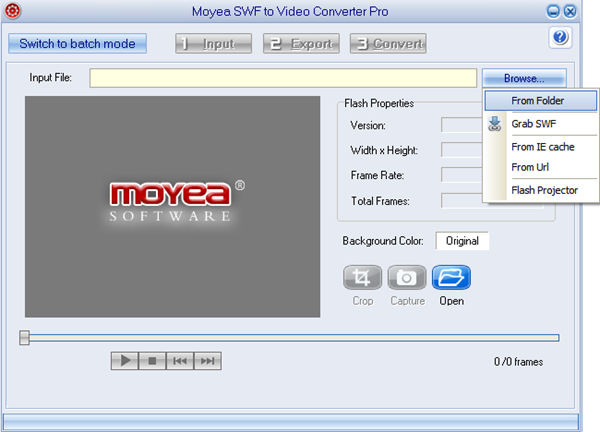
On the top left, you can click the Switch to bath mode button for convert several SWF files to videos at one time.
Step2: Set Samsung Galaxy S2 output format.
After you have imported the SWF file, click on Export tab and choose a proper output video format from the Style drop-down list.
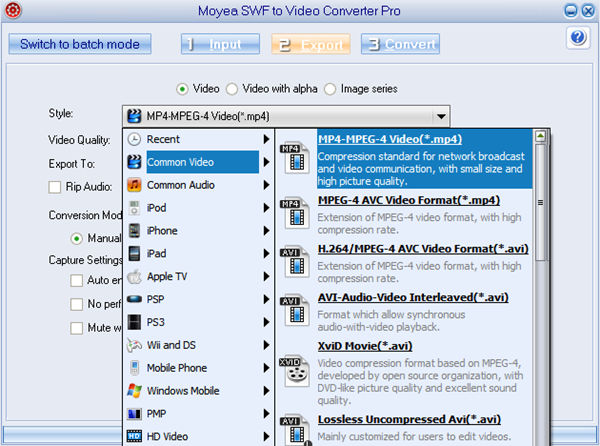
Step 3: Customize the output video parameters.
If needed, click Settings to customize detailed video parameters like video codec, quality, bit rate, video size, etc. to guarantee a best-quality Galaxy S2 format output.
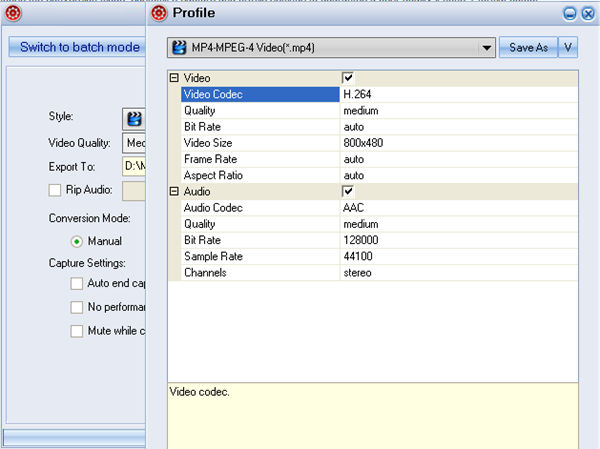
Step 4: Convert.
After all the settings are done, click the Convert tab to start. Wait for the conversion to complete and then transfer the output video to Samsung Galaxy S2 via USB cable and enjoy!
- Convert Flash SWF on iPad
- Convert Flash SWF on iPod
- Convert Flash SWF on Apple TV
- Convert Flash SWF on iPhone
- Convert Flash SWF on PSP
- Convert Flash SWF on Zune
- Play Flash SWF on iPad 2
- 3 Ways to Play Flash SWF on iPhone 3GS
- 3 Methods to Play Flash SWF on iPhone 4
- 3 Ways to Play Flash SWF on iPhone 5
- 4 Methods to Play Flash SWF on iPod touch
- Play Flash SWF on Samsung Galaxy Tab
- Play Flash SWF on Samsung Galaxy S2
- How to Play Flash SWF Files on Android Devices
- How to Play Flash SWF Files on iOS Device
- How to Play Flash SWF Files on HTC Titan
- How to Play Flash Animations on Nook Tablet & Nook Color
- How to Play Flash Animations on Wii
- How to Play Flash SWF Files on Motorola Xoom 2
- Play Christmas Flash Ecard SWF Files on Kindle Fire
- Play Flash SWF on Google Android 4.0
- How to play Flash SWF on Nokia Lumia 900
- How to Play Flash SWF Files on iPad 3
- How to Play Flash SWF on HTC Ville and HTC Edge
- How to Play Flash SWF Files on The new iPad
- How to Play Flash SWF on BlackBerry Bold Series Smartphones
- How to Play Flash on iPad Mini
- How to Play Flash on Samsung Galaxy S3
- How to Play Flash on Google Nexus 7
- How to Record 2012 Olympic Events as Flash for HTC One X
- Flash on Galaxy Note 2 - How to Play SWF on Galaxy Note 2
- How to Play Flash on Kindle Fire HD
- Flash for Optimus G - Play SWF on LG Optimus G
- 2 Methods to Play Flash on Acer Iconia Tab 110
- Flash for Galaxy S3 Mini - Play Flash on Samsung Galaxy S3 Mini
- 2 Methods to Play Flash on Asus PadFone 2
- SWF to J Butterfly - Play Flash on HTC J Butterfly
- SWF to Xperia T - Play Flash on Sony Xperia T
- SWF for Nexus 4 - Play Flash on LG Nexus 4
- 2 Methods to Play Flash on Surface RT
- Flash for iPad - Play SWF on iPad 4
- SWF for Nexus 10 - Play Flash on Google Nexus 10
- Flash for VivoTab RT - Play SWF on Asus VivoTab RT
- Flash for Venice - Play SWF on LG Venice
- Flash for Droid DNA - Play SWF on HTC Droid DNA
- Flash for Lumia 920 - Play SWF on Nokia Lumia 920
- Flash for lumia 822 - Play SWF on Nokia Lumia 822
- How to Play Flash Movie on LG Mach
- How to Play Flash on Lumia 620
- How to Play Flash on Huawei Ascend D1
- How to Play Flash on ZTE Nubia Z5
- How to Play Flash on Huawei Ascend Mate
- Flash to Xperia ZL - Play Flash on Sony Xperia ZL
- Flash to Xperia Tablet Z - Play Flash on Sony Xperia Tablet Z
- How to Play Flash on HTC One
- 3 Methods to Play Flash on Asus FonePad