Hot Guide & Tips
Software Testing
Please download Test resources to test & compare Moyea SWF To Video Converters with other SWF converters!
1. Music flash controlled by script:
Download Beautiful.swf
2. Interactive game flash:
Download GangsterPursuit.swf
Download CrusaderTrank.swf
More test resources and info...
How to Convert Adobe Flash SWF Files to TS Videos
Price: $99.95
Want to view your Flash SWF file in high definition effect or even on LED TV? Then converting SWF files to TS videos should be a wise choice. TS (Transport Stream) is a high definition video container format. It has 3 commonly used resolutions: 720p, 1080i, 1080p. TS video can also be burned to DVD disc for playing with DVD player.
Moyea SWF to Video Converter is an outstanding SWF converter which is born with the function of converting SWF to TS and many other popular video formats. It supports the latest Adobe Flash Player so that it can guarantee a best-quality output; besides, it can handle multiple SWF files at the same time. The generated TS files reserve all the original animation effects in a perfect way.
Furthermore, with this SWF to TS converter, it's easy for you to finish all conversion tasks needed at high speed and with excellent quality. In this guide, you will find the best answer to how to get TS files out of SWF easily and fast.
Free download this powerful SWF to TS Converter software and enjoy your wonderful digital life experience.
Step 1: Import Flash SWF files from multiple channels.
On the main interface, click “Browse..” and you can either import SWF files from local disks or grab them from Web pages. Here are 5 choices: From Folder, Grab SWF, From IE cache, From Url, From Projector.
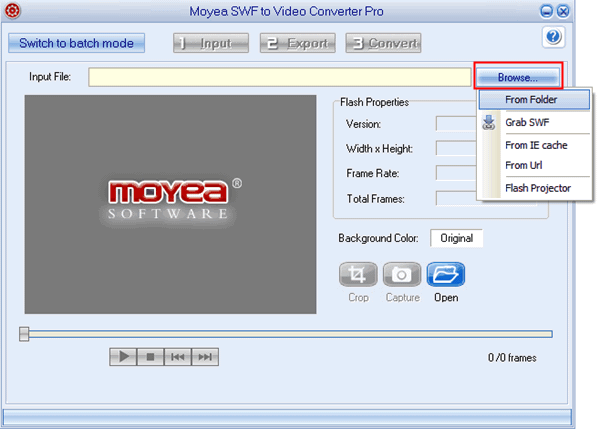
Note: You are suggested to “Switch to batch mode” by clicking the button on the top left, if you have multiple SWF files to convert.
Step 2: Select TS as output video format and set output destination.
Choose TS video as output format in the “Style” drop-down list. Click “Export to” to specify an output folder for the converted TS files. You can also check the “Rip Audio” box so that the audio in the SWF file will be saved as a separate file.
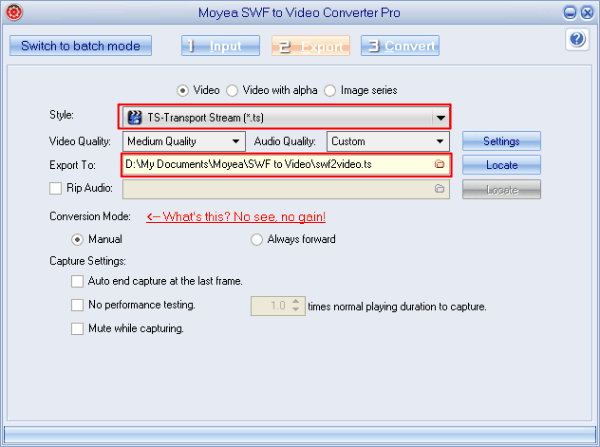
Step 3: Setup TS video parameters.
You are allowed to further adjust the output TS video parameters by click “Settings". Parameters like codec, bit rate, video size, frame rate, quality, etc. are changeable in the Profile window. Save your changes as a new profile so that you won't need to do this again next time.
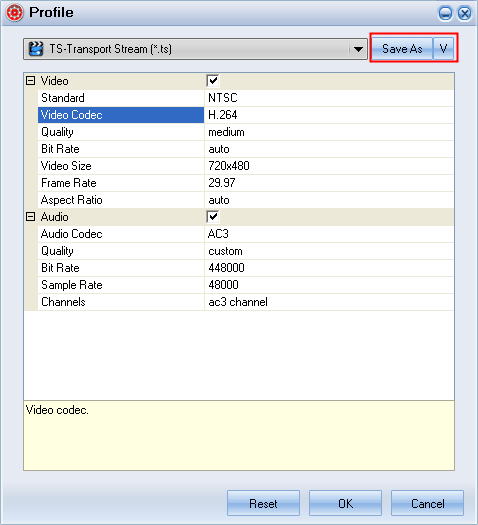
Step 4: Now start SWF to TS conversion.
After all the settings are done, click the “Convert” tab to start conversion.
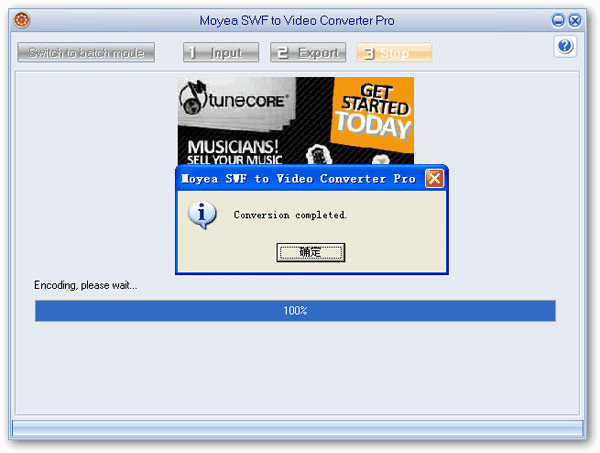
- Rip SWF to MP3 Audio file
- How to convert SWF to AVI
- How to convert SWF to video
- How to convert SWF to FLV
- How to convert SWF to MOV
- How to convert SWF to MP4
- How to convert SWF to WMV
- How to convert SWF to MPEG
- How to convert SWF to MKV
- How to Convert Flash SWF to DVD
- How to Convert Flash SWF to Movie
- How to Convert Flash SWF to DV
- How to Convert Flash SWF to ASF
- How to Convert Flash SWF to TS
- How to Rip SWF to AAC Audio File
- Convert SWF to MP4 With Advanced Functions
- Edit Flash During SWF to Video Conversion
- How to Convert Flash SWF to MP4 on Mac
