Hot Guide & Tips
Software Testing
Please download Test resources to test & compare Moyea SWF To Video Converters with other SWF converters!
1. Music flash controlled by script:
Download Beautiful.swf
2. Interactive game flash:
Download GangsterPursuit.swf
Download CrusaderTrank.swf
More test resources and info...
How to Convert Flash SWF to MP4 on Mac

Price: $99.95
Why will people ever need to convert Flash SWF to MP4 on Mac? Suppose you are a Mac users who are interested in a Flash file, in what ways can you play the Flash on iPad Mini or enjoy the Flash with iPhone 4? How about jailbreaking iPhone 4? It costs too much. What about installing Adobe Flash? Sorry, Apple won't agree with you. What about converting Flash SWF to MP4 for iPhone 4? Though it sounds great, it is hard for you to get a powerful Mac SWF to MP4 converter.
For one thing, there are not many SWF to video converters available in the market; for another, most of those converters are designed for Windows systems. However, once you can get a powerful Mac Flash converter like SWF Converter Mac, converting SWF to MP4 on Mac will be no harder than climbing a ladder. Moreover, after managing the conversion process from SWF to MP4 on Mac, you can synchronize the converted MP4 to iPhone 4S via iTunes immediately.
All in all, by converting SWF to MP4 on Mac, Mac users can get a direct and time-saving way to enjoy Flash SWF file on Apple devices. Therefore, this tutorial will briefly show how to convert SWF file to MP4 video on Mac with a Mac SWF to video converter.
Step 1: Download and launch SWF Converter for Mac, a powerful SWF to video converter designed for Mac users.
Step 2: Import SWF file into the converter. Open SWF Converter Mac and then click "Select File" button to import the Flash file.
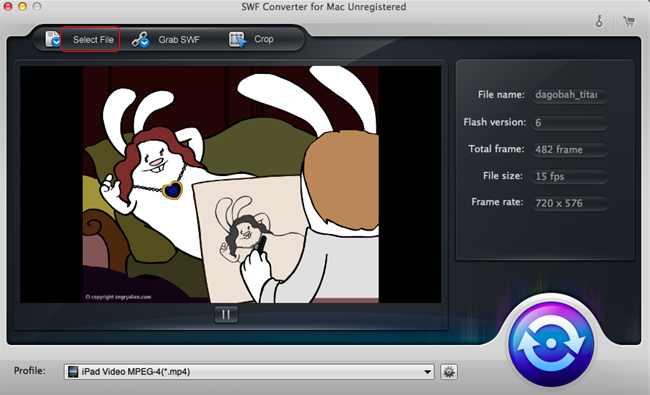
Step 3: Set the output file. In order to manage the conversion from SWF to MP4 on Mac, set the output file as MP4 video in the drop-down menu of "Profile".
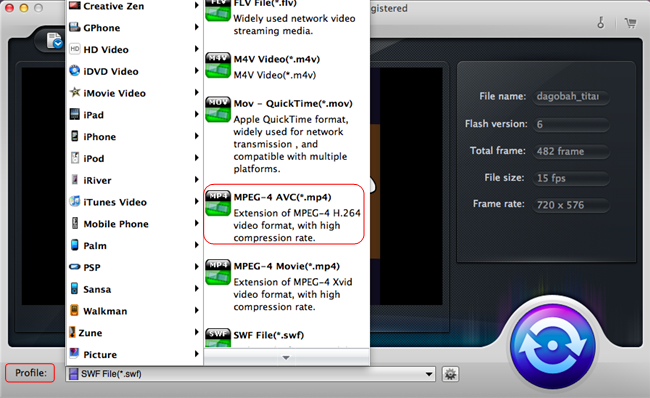
Step 4: Customize MP4 file. To set the video parameters of the MP4 video for Apple devices, click "Setting" button next to Profile bar to enter Setting panel. Then video parameters like video resolution, audio sample rate and video frame rate are provided for customizing.
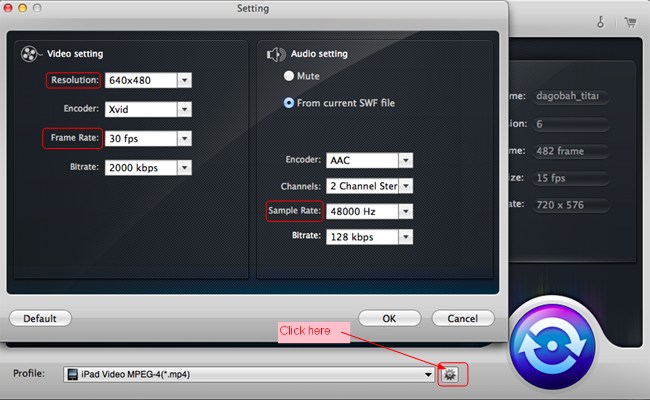
Step 5: Start the conversion process. Click Start button to enter Convert panel and then click "Play" button to start playing. As the SWF file ends, click "Start" button to begin the conversion from Flash SWF to MP4 video on Mac.
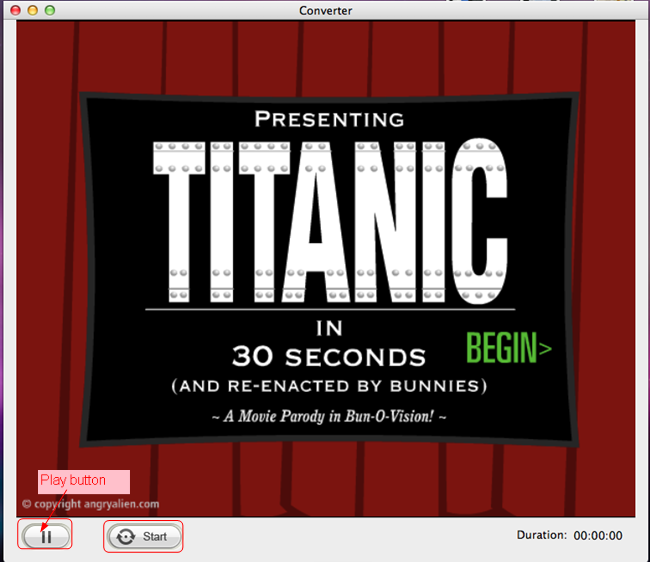
Tips:
1. For Windows users who desire to convert Flash to MP4 for their Apple devices, they can refer to Moyea SWF to Video Converter.
2. SWF Converter Mac also enables Mac users to convert Flash to image series by choosing the output file format as image format in the drop-down menu of "Profile".
3. To crop the Flash file, click "Crop" button to enter corresponding panel.
- Rip SWF to MP3 Audio file
- How to convert SWF to AVI
- How to convert SWF to video
- How to convert SWF to FLV
- How to convert SWF to MOV
- How to convert SWF to MP4
- How to convert SWF to WMV
- How to convert SWF to MPEG
- How to convert SWF to MKV
- How to Convert Flash SWF to DVD
- How to Convert Flash SWF to Movie
- How to Convert Flash SWF to DV
- How to Convert Flash SWF to ASF
- How to Convert Flash SWF to TS
- How to Rip SWF to AAC Audio File
- Convert SWF to MP4 With Advanced Functions
- Edit Flash During SWF to Video Conversion
- How to Convert Flash SWF to MP4 on Mac