Hot Guide & Tips
Software Testing
Please download Test resources to test & compare Moyea SWF To Video Converters with other SWF converters!
1. Music flash controlled by script:
Download Beautiful.swf
2. Interactive game flash:
Download GangsterPursuit.swf
Download CrusaderTrank.swf
More test resources and info...
How to Edit Flash SWF in Apple Final Cut Pro
It was just several days ago on Apr 10th, 2012, Final Cut Pro released the latest version Final Cut Pro X, the powerful successor of its early version Final Cut Pro 7.
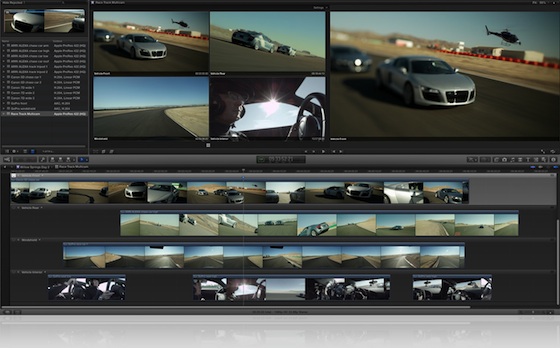
Final Cut Pro is a non-linear, non-destructive video editing software developed by Apple Inc. Accordingly, it supports to edit any QuickTime compatible video formats but with much wider format ranges.
Previously we have published one article introducing how to play Flash SWF in QuickTime player. Similarly, today we are going to talk about how to import Flash SWF into Final Cut Pro and then edit Flash SWF file in Final Cut Pro 7, but will look through some basic knowledge of FCP 7 before that.

Price: $99.95
More and more new video formats are introduced every year, Final Cut Pro therefore is designed more and more powerful to accommodate those new formats. Basically Final Cut Pro 7 supports to edit the following 3 ranges of formats: Digital Cinema Formats, Standard Definition Formats and High Definition Video Formats. Underneath these 3 categories, there are hundreds of supported video formats scatted except the Flash SWF format.
As mentioned above, Final Cut Pro 7 supports to edit QuickTime compatible video formats, so the first step is to convert Flash SWF to Final Cut Pro 7 supported formats, which is to convert Flash SWF to QuickTime supported formats as well.
Here we take MOV for example to show you how to achieve the Flash SWF to MOV conversion first, and then continue to edit in Final Cut Pro 7.
Step 1: Import the original Flash SWF file into the Flash converter mentioned above.
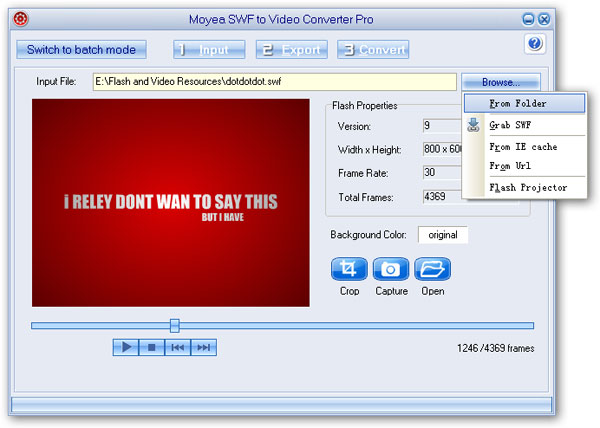
Step 2: Select MOV as target output video format for editing in Final Cut Pro 7, and access the advanced MOV menu for more parameter settings if needed.
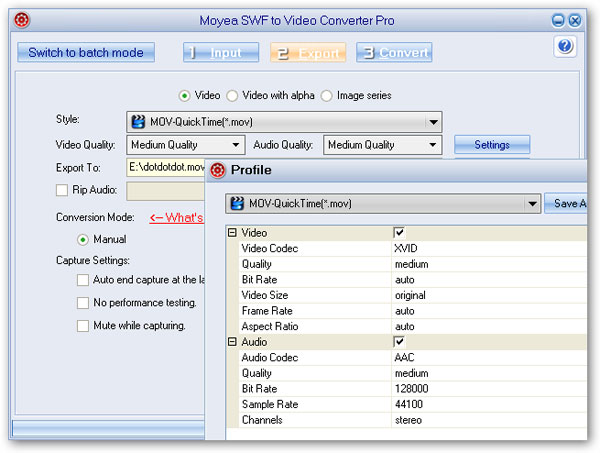
Step 3: please note the above SWF to MOV conversion is done in Windows environment because there is only Windows version available for the Flash converter. You need to shift the converted SWF file now in MOV format to your Macintosh machine to continue the editing work in Final Cut Pro 7.
- Convert SWF to Animated GIF
- How to Convert SWF Flash to Windows Movie Maker
- How to Upload and Embed Flash SWF into Blogger
- How to Play Flash SWF Files on DVD Player
- How to Upload Flash SWF to Viemo
- How to Embed Flash SWF Files into Wordpress
- How to Upload and Share SWF on YouTube
- How to Import Adobe Flash SWF Files to iMovie
- How to Import Flash SWF Files to Windows Movie Maker
- How to Insert Flash SWF Files into iWeb
- How to Play Flash SWF Files in QuickTime Player
- How to Convert SWF File to JPG/JPEG Pictures
- How to transfer Flash SWF wallpapers from computer to phone
- Record How You Play NES Flash Games
- Import Flash SWF Files to Online Video Editing Software Kaltura
- How to Share Flash SWF on Tumblr Microblog
- Edit Flash in Apple Final Cut Pro
- How to Edit Flash with Adobe After Effects 7.0
- How to Import Flash into Adobe Premiere Pro CS4
- How to Convert Flash SWF to MOV on Mac for iMovie