Product List
Software Testing
Please download Test resources to test & compare Moyea SWF To Video Converters with other SWF converters!
1. Music flash controlled by script:
Download Beautiful.swf
2. Interactive game flash:
Download GangsterPursuit.swf
Download CrusaderTrank.swf
More test resources and info...
How to convert DVD to FLV for easy embed on Internet?
Moyea DVD4Web Converter is a DVD encoder which can rip DVD to flash video file with H.264 codec for perfectly quality. In details, this DVD converter can convert DVD to FLV, DVD to MP4, DVD to MOV, 3GP and 3G2 for all the users to easily upload DVD file to video share site like YouTube, any personal or company blog. With the function of convert DVD to flash video FLV, MP4, MOV, 3GP and 3G2 file, you can easily make a DVD file as a flash video player for any social websites to play online and local Adobe flash video file. Then your life in spare time extracted from work and study would be largely enriched; your business online would be much easier and improved.
To help you use this Moyea DVD4Web Converter much more efficiently, this tutorial is to give you a step-by-step descriptions with telling you how to achieve the following functions.
1. How to import DVD file into the program
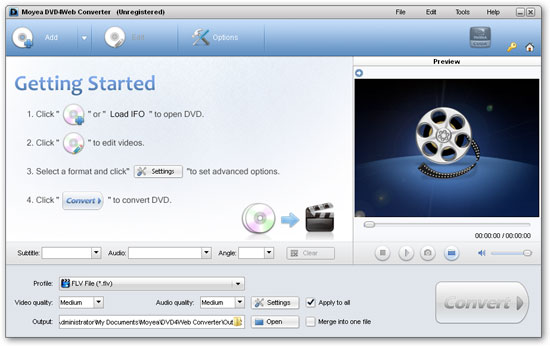
If there are DVD files in your computer, click the Load DVD button or Load IFO button, and a dialog box pops up for you to select the original DVD movies. Here, you have added the DVD movies to the product.
2. How to do set output file
After adding DVD movies to this DVD to Flash Converter, you can click drop-down button to open sub-directory: the titles and click drop-down button again: the chapters. Here, you can select the chapters you like to rip.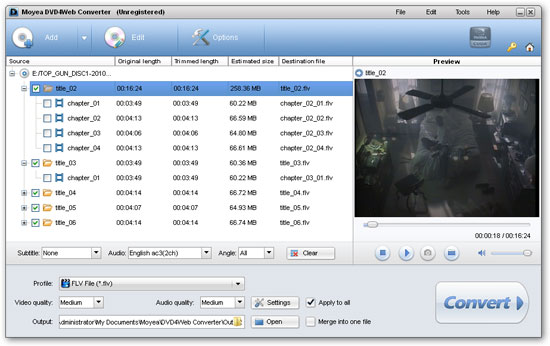
Firstly, hit the button under the view screen, click the play button, and preview the original movie chapters. Also, you can get the thumbnail from playing video with one click for collection on your PC.
Secondly, select a style and profile for the output file, either one format MP4 for playback on web or FLV uploading to video share sites like YouTube, from the drop-down list. Then specify where to save the ripped movies by selecting from Output box.
Thirdly, if you want to merge all the checked chapters into one large file and convert it to the destination file, you only need to make sure that the option "Merge into one file" is checked before conversion.
Lastly, This DVD to flash video converter provides a button "Player" to help you link to Moyea Web Player if you have installed this web player; if not, click this button will guide you to our website https://www.flash-video-mx.com from where you can download a demo Moyea Web Player or purchase it. With this player, you can customize your own flash video player for your web, blog, podcast, etc.
3. How to customize the effect for output
Click "Edit" button on the main interface, you can start customizing effects for the output. Customize effect includes video effects, duration time trimming, and video cropping.
Crop:
Click Crop tab, you can come to the following interface.
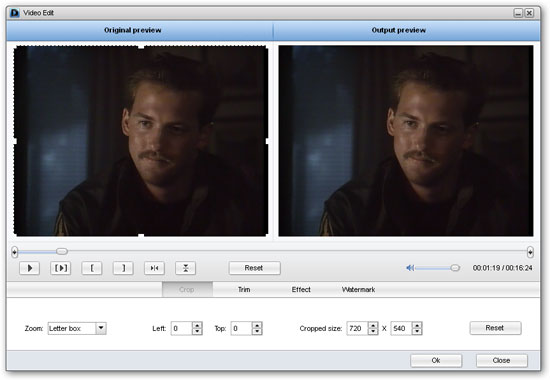
Trim:
Click trim tab, then you can make the entire duration time of the DVD file to convert. 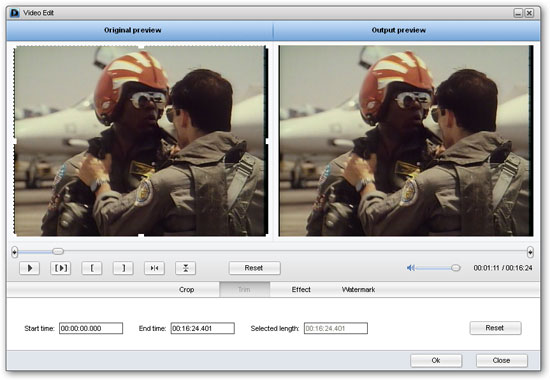
Effect:
In this menu, drag the small button to adjust the brightness, contrast, flip, or the volume. Also it offers the option to select Apply to child chapter or all checked chapters.
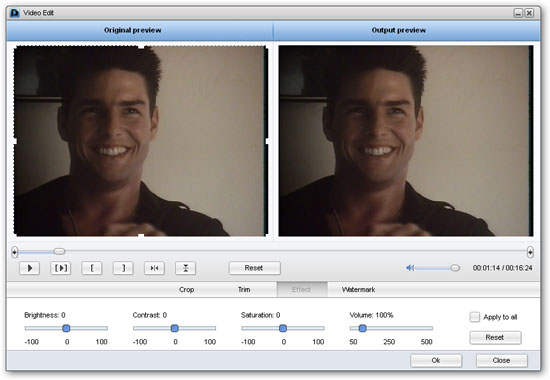
Watermark:
Add text or image watermark and set its transparency.
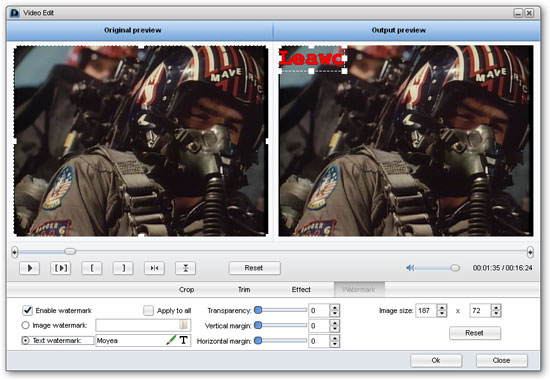
4. How to explore further settings for audio and video
If you want to explore further settings for audio and video file, you can click "Settings" next to formats choose box to specify your settings for your DVD.
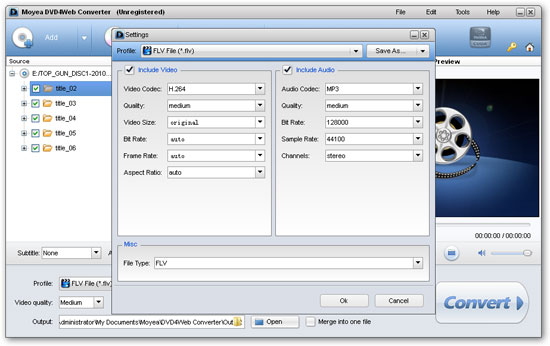
The advanced settings are provided for the experienced users. Firstly, You should select one output format in the left frame such as FLV file. Then, hit the specific parameter bar to set that, such as bit rate, frame rate, video size, and so on. However, please note that the high bit rate and frame rate will lead to a high quality and large output size, while low bit rate and frame rate will lead to a low output quality and small size.
5. How to complete conversion
You just need to click the "Convert" button to start conversion.
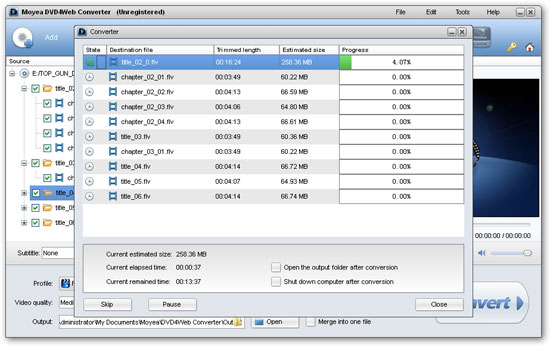
After finishing ripping task, you can hit Open button to find the ripped files quickly and directly. Then it is ready for uploading to video share sites like YouTube, blog, any social websites for playback on them.
You May Also Be Interested in These Items
 Moyea SWF to Video Converter Std
Moyea SWF to Video Converter Std Total Flash SWF to Video Converter Solution for common users! Learn More...
Price: $69.95
 Moyea SWF to Video Converter Pro
Moyea SWF to Video Converter ProThe best & the only SWF Converter solution for professionals! Learn More...
Price: $99.95
