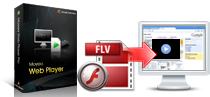Product List
Software Testing
Please download Test resources to test & compare Moyea SWF To Video Converters with other SWF converters!
1. Music flash controlled by script:
Download Beautiful.swf
2. Interactive game flash:
Download GangsterPursuit.swf
Download CrusaderTrank.swf
More test resources and info...
How to change playlist for flash video playerTutorial
From Moyea Web Player Pro version, there would be a playlistXml file named "MediaList.xml" generated in the publish folder, which you can directly delete, add and replace flash video file for the generated web player to transfer for playing without using the desktop of Moyea Web Player Pro.
To change the playlist file, you should firstly right-click the "MediaList.xml" file in the publish folder, open with notepad, then you can delete, replace and add new flash video file into the playlist for playing.
<?xml version="1.0" encoding="UTF-8"?>
<playlist>
<playitem caption="MwbtW9xhji4" path="MwbtW9xhji4.flv" image="FirstFrame.jpg" clickurl="" clicktarget="" endurl="" styleoftarget="" endtarget=""/>
<playitem caption="Oq83WngmoxA" path="Oq83WngmoxA.flv" image="FirstFrame.jpg" clickurl="" clicktarget="" endurl="" styleoftarget="" endtarget=""/></playlist>
The above is a playlist file opened with notepad. Totally, they are two flash video files linked to the web player for playing. "MwbtW9xhji4" and "Oq83WngmoxA" in blue are the caption of one flash video file; "MwbtW9xhji4.flv" and "Oq83WngmoxA.flv" are the name or path of the two flash video files; "FirstFrame.jpg" in green is the first image appeared for this flash video file in the web player. Besides, if you have specified, there are also "click url, clicktarget, endurl, styleoftarget, endtarget, etc" available for setting. Please refer to corresponding options in Target Settings for detail information.
Add new flash video file:
Step 1: Copy the flash video FLV, MP4, MOV, 3GP, 3G2, H.264 file in the same folder with the published files together with the Xml file.
Step 2: Copy one of the flash video files code in the playlist like "<playitem caption="MwbtW9xhji4" path="MwbtW9xhji4.flv" image="FirstFrame.jpg" clickurl="" clicktarget="" endurl="" styleoftarget="" endtarget=""/>", and then paste it to another row.
Step 3: Later change the correspondent things, including caption, path or name, image. Of course, if you like, "click url, click target, endurl, style of target, endtarget, etc" also can be specified or changed.
Step 4: Save and refresh the changes. Then the code of the Xml file might become something like the following:
<?xml version="1.0" encoding="UTF-8"?>
<playlist>
<playitem caption="MwbtW9xhji4" path="MwbtW9xhji4.flv" image="FirstFrame.jpg" clickurl="" clicktarget="" endurl="" styleoftarget="" endtarget=""/>
<playitem caption="Oq83WngmoxA" path="Oq83WngmoxA.flv" image="FirstFrame.jpg" clickurl="" clicktarget="" endurl="" styleoftarget="" endtarget=""/>
<playitem caption="FdKQLxhiB2w" path="FdKQLxhiB2w.flv" image="FirstFrame.jpg" clickurl="" clicktarget="" endurl="" styleoftarget="" endtarget=""/></playlist>
Delete existing flash video file:
To delete a existing flash video file for the web player to play from the Xml file, you just delete the code like "<playitem caption="MwbtW9xhji4" path="MwbtW9xhji4.flv" image="FirstFrame.jpg" clickurl="" clicktarget="" endurl="" styleoftarget="" endtarget=""/>", then the flash video file "MwbtW9xhji4.flv" would be deleted from the Xml file for the web player to play.
Then the code of the Xml file might become something like the following:
<?xml version="1.0" encoding="UTF-8"?>
<playlist>
<playitem caption="Oq83WngmoxA" path="Oq83WngmoxA.flv" image="FirstFrame.jpg" clickurl="" clicktarget="" endurl="" styleoftarget="" endtarget=""/></playlist>
Replace flash video file:
From time to time, it's necessary to update the playlist for the web player to play on the web. Then you need to change or replace some flash video file for playing.
Then you just need to replace the caption, path or name, image, and some related contents of the unwanted one "MwbtW9xhji4.flv" with the correspondent contents of the wanted one "FdKQLxhiB2w.flv".
Then the code of the Xml file might become something like the following:
<?xml version="1.0" encoding="UTF-8"?>
<playlist>
<playitem caption="FdKQLxhiB2w" path="FdKQLxhiB2w.flv" image="FirstFrame.jpg" clickurl="" clicktarget="" endurl="" styleoftarget="" endtarget=""/>
<playitem caption="Oq83WngmoxA" path="Oq83WngmoxA.flv" image="FirstFrame.jpg" clickurl="" clicktarget="" endurl="" styleoftarget="" endtarget=""/></playlist>
Then the operation for playlist Xml file named "MediaList.xml" generated in the publish folder has been easily edited for web player to play on your web!
You May Also Be Interested in These Items
 Moyea SWF to Video Converter Std
Moyea SWF to Video Converter Std Total Flash SWF to Video Converter Solution for common users! Learn More...
Price: $69.95
 Moyea SWF to Video Converter Pro
Moyea SWF to Video Converter ProThe best & the only SWF Converter solution for professionals! Learn More...
Price: $99.95